How to setup Google Drive and Share Files? Cloud
How to setup Google Drive and Share Files?
The file storage and sync service developed by Google is Google Drive. This application allows users to store files on their servers, synchronize files across devices and share files. Google Drive offers apps with offline capabilities for Windows, MacOS, Android and iOS.
The following steps describes how to setup the Google Drive –
- Click on the link to download the Google Drive ( G-Sync ) application https://www.google.com/drive/download/
- Under Personal ( Backup and Sync ) hit Download
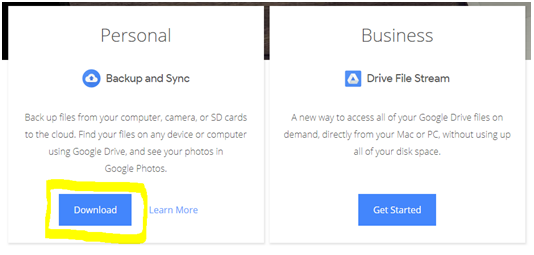
- Click on Agree and download
- Open the Downloaded application and Run it
- You will see the below prompt once the installation is completed and click on close
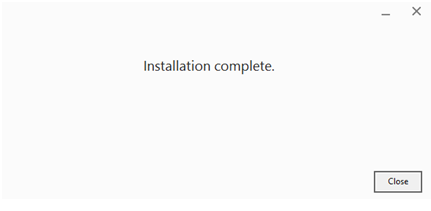
- Once after opening it click on, Get started
- You will see the below box for logging in. ( Please enter your E-mail address )
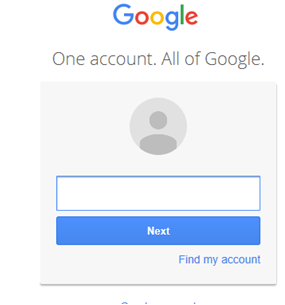
- On the next field, put up your G-mail account password and click Sign in
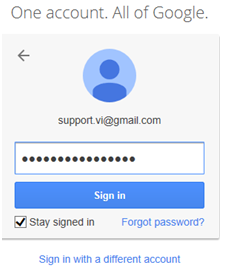
- Click on Got it on the welcome screen
- Keep the Google Sync window open ( Do not close it )
- Click on My computer, click on Desktopand create a folder called GoogleDrive
- Open up the Google Drive window which is already open
- Uncheck all the folders which are selected by default and click on Choose Folder
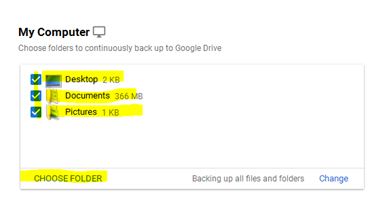
- Now map the folder which is created in Desktop called Google Drive and click on Select folder
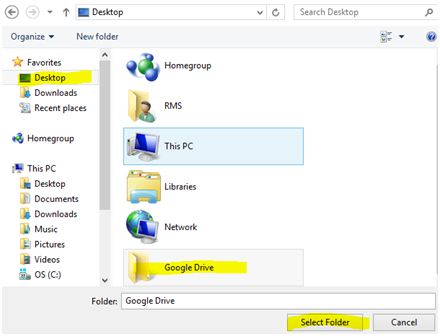
- You will see the Google Drive folder is added up in the list
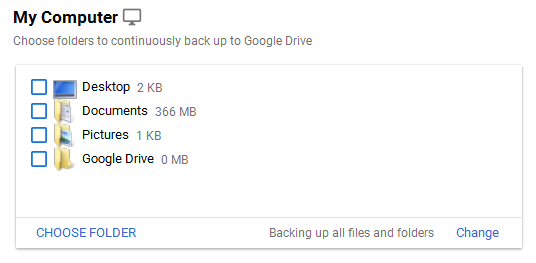
- Now check mark only Google Drive folder that was added. Soon after checking it, you will see the below prompt, click Continue and click on Next at the bottom of the page
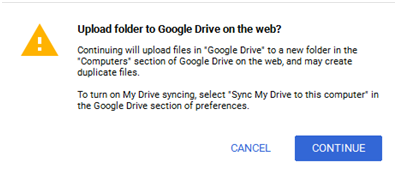
- Now click on Got it to complete the setup
- Leave the options by default and click on Start
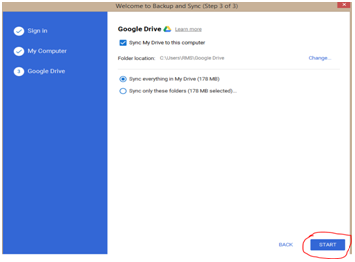
- Now Google drive is all set to begin
- You will see all the files and folders in the Google Drive folder that is created in Desktop
File Sharing on Google Drive
The following steps shows how to share files on Google Drive –
- Right Click on the file or the folder that needs to be shared with someone ( The example file is Velan Support )

- Type the E-mail address to whom you wish to transfer and click on Send
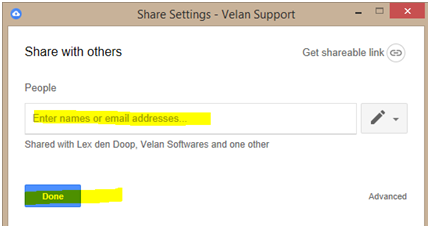
- You can edit the permission by clicking on the pencil icon at the right side of the window.(The permission will be of Only read the document or Read and Write the document for full control )
- The recipient to whom the file was shared will receive the file as an E-mail.( Refer below for Eg )
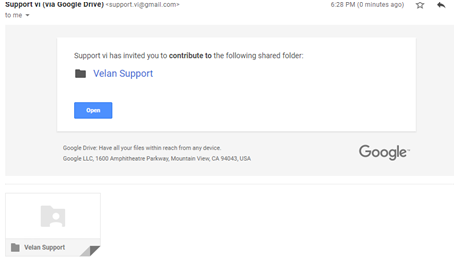
- The recipient can click on Open to just view the file or folder. Or else, if the google drive is configured on his machine, he can click on Save to Drive ( The content will directly get saved to their local machine Google Drive folder )
At Velan, our server support engineers can help you setup Google Drive and share files. We troubleshoot problems like these for our clients every day. If you are interested in our service, please fill the Quick connect form to get in touch with us
Categories
- Applications (5)
- Magento (1)
- Cloud (19)
- AWS (17)
- Google Drive (1)
- Office365 (1)
- Database (4)
- DNS (2)
- Cloudflare (2)
- Zone Lockdown (1)
- Cloudflare (2)
- Linux (42)
- DirectAdmin (1)
- Server (40)
- Core (10)
- cPanel / WHM (6)
- Dockers (3)
- Security (7)
- zimbra (1)
- SSL (1)
- PHP (1)
- Windows (14)
- Windows Server (1)
- IIS (1)
- Application Pool (1)
- IIS (1)
Quick Connect With Us
123




