How to Install Docker on Windows Server 2016? Dockers
Kernel containerization is a feature that is available in Windows 2016 and is a platform for software packages to run as a service product. It uses OS-level virtualization to deliver software packages called containers. We need to ensure all the windows server security patches are updated before the installation of Docker.
VERIFYING WINDOWS UPDATES
Go to start menu and click on settings.
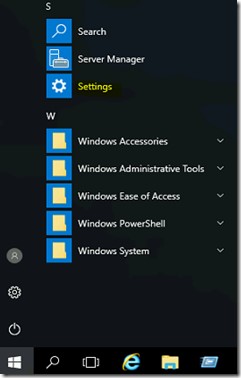
Then click on the Update & security option.
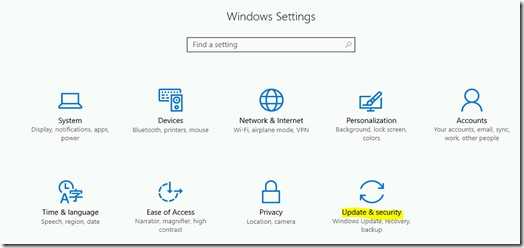
We need to ensure that the container host has completely update-to-date.
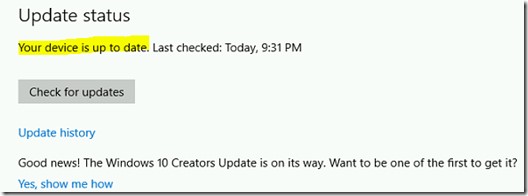
INSTALLING NUGET PROVIDER
Click on the start menu and right-click on PowerShell icon to run as administrator.
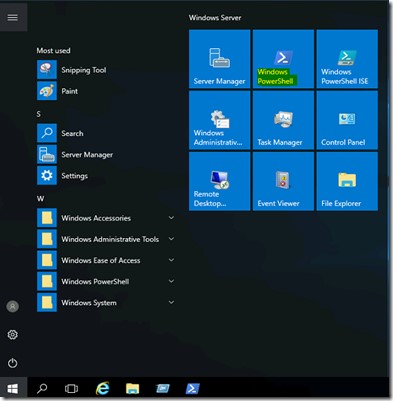
![]()
Nuget Installation
To install the Nuget PowerShell module use following command.
Install-Module -Name DockerMsftProvider -Repository PSGallery –Force
It will prompt you to install NuGet provider. Type Y and press enter to continue



Once the installation is over it will return to PowerShell command-line mode.
Docker Installation
In PowerShell please execute the following command to install Docker service.
Install-Package -Name docker -ProviderName DockerMsftProvider –verbose
![]()
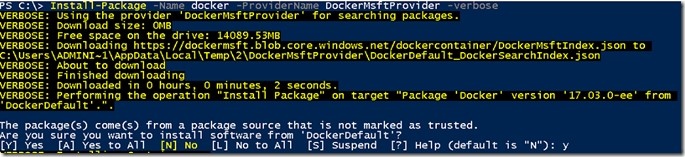
Next press Y to continue the installation.
Now the Docker will be installed on this server. Reboot the host server once the installation completed.
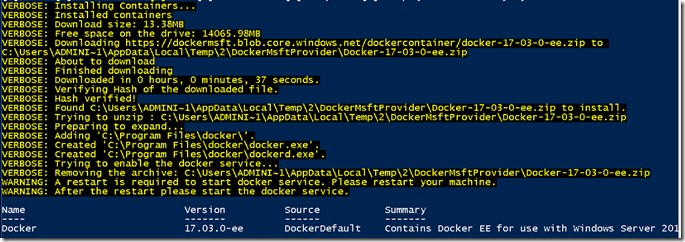
After the reboot, in PowerShell use the following command to check the status of Docker service.
get-service docker
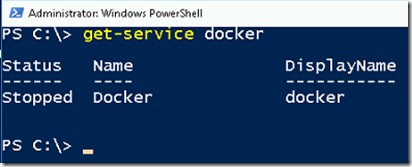
To start the docker service, please use the following command from PowerShell screen.
start-service docker

Complete the installation by the verification.
Go to C:\Program Files folder and you can view the folder named Docker and it has docker.exe, metadata.json files.
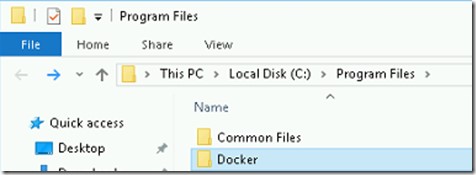
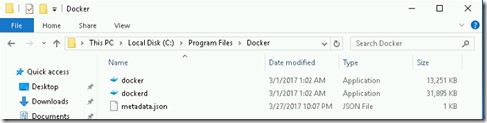
Execute the following command to check the version Docker installed and running on this server.
It will show both server & client engine versions.
docker version
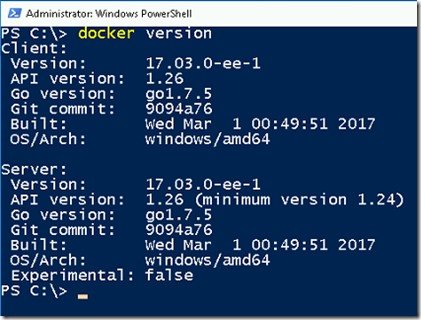
We have successfully installed Docker on Windows 2016 server.
At Velan, our server support engineers can help you installing Dockers on your Windows 2016 Server. We troubleshoot problems like these for our clients every day. If you are interested in our service, please fill the Quick connect form to get in touch with us
Categories
- Applications (5)
- Magento (1)
- Cloud (19)
- AWS (17)
- Google Drive (1)
- Office365 (1)
- Database (4)
- DNS (2)
- Cloudflare (2)
- Zone Lockdown (1)
- Cloudflare (2)
- Linux (42)
- DirectAdmin (1)
- Server (40)
- Core (10)
- cPanel / WHM (6)
- Dockers (3)
- Security (7)
- zimbra (1)
- SSL (1)
- PHP (1)
- Windows (14)
- Windows Server (1)
- IIS (1)
- Application Pool (1)
- IIS (1)




