How to configure SFTP Server using OpenSSH on Windows Server 2016? Security
SFTP stands for SSH file transfer protocol or Secure File Transfer Protocol. This pacgage works over a secure connection and the advantage is the ability to leverage a secure connection to transfer files and traverse the filesystem on both local and remote system.
The following steps shows how to setup SFTP using OpenSSH on Windows 2016 Server
Step 1: Download the OpenSSH from the link https://github.com/PowerShell/Win32-OpenSSH/releases”>Make This Nofollow
Step 2: Locate the downloaded file, right-click and Extract All to C:\Program Files\OpenSSH-Win64
Step 3: Modify the Path system environment variable by running the command “/” or add the variable in System Properties -> Environment variable path
To setup the environment variable using PowerShell –
- Open PowerShell as Administrator
- Setx PATH “$env:path; C:\Program Files\OpenSSH-Win64” –m
You should see the following output-
SUCCESS: Specified value was saved
Step 4: Change to the OpenSSH directory
cd “C:\Program Files\OpenSSH-Win64”
Step 5: Run the install script
.\install-sshd.ps1
OR run in PowerShell as below
PS C:\windows\system32> powershell.exe –ExecutionPolicy Bypass –File install-sshd.ps1
Step 6: Enable automatic startup and start sshd and ssh-agent
Set-Service sshd -StartupType Automatic; Set-Service ssh-agent -StartupType Automatic; Start-Service sshd; Start-Service ssh-agent
Step 7: Allow Access in Windows Firewall
a. Open Windows Firewall and create a new inbound rule for SFTP
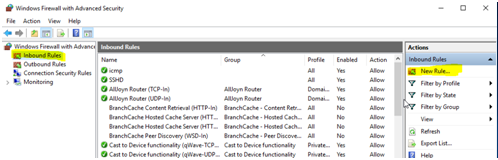
b. Create a new rule and select custom and select protocol and ports
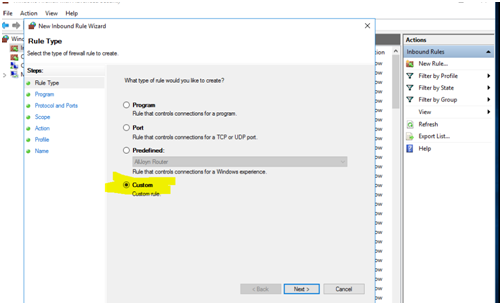
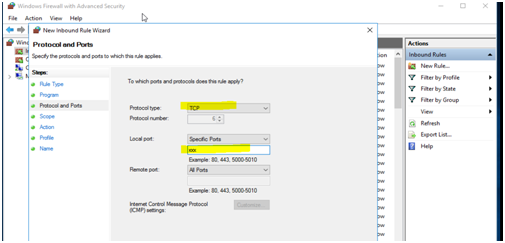
c. Under the section Scope, let the rule apply to Any IP Address from remote and local IP addresses and click Next
d. Under Action, select Allow the connection and click Next
e. Name the Rule and select Finish
To enable port via PowerShell, please execute the follow command
>New-NetFirewallRule -Name sshd -DisplayName ‘OpenSSH SSH Server’ -Enabled True -Direction Inbound -Protocol TCP -Action Allow -LocalPort 22 -Program “C:\System32\OpenSSH\sshd.exe”
Step 8: Edit the sshd_config file and make the following changes to add path and user /group
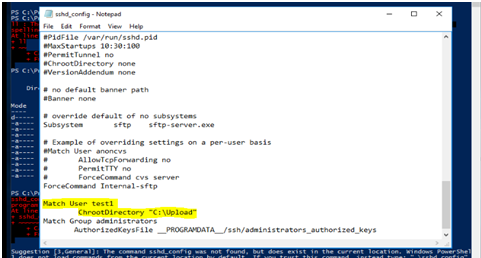
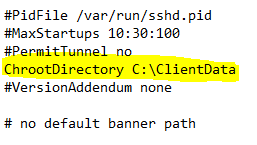
Step 9: Stop and restart the sshd services by executing the following command
Net stop sshd
Net start sshd
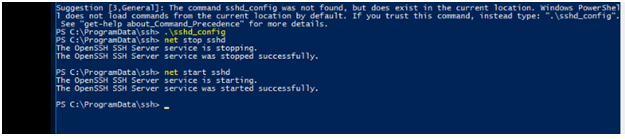
SFTP Is configured successfully using OpenSSH
At Velan, our server support engineers can help you setup sftp server using OpenSSH on Windows 2016 server. We troubleshoot problems like these for our clients every day. If you are interested in our service, please fill the Quick connect form to get in touch with us
Categories
- Applications (5)
- Magento (1)
- Cloud (19)
- AWS (17)
- Google Drive (1)
- Office365 (1)
- Database (4)
- DNS (2)
- Cloudflare (2)
- Zone Lockdown (1)
- Cloudflare (2)
- Linux (42)
- DirectAdmin (1)
- Server (40)
- Core (10)
- cPanel / WHM (6)
- Dockers (3)
- Security (7)
- zimbra (1)
- SSL (1)
- PHP (1)
- Windows (14)
- Windows Server (1)
- IIS (1)
- Application Pool (1)
- IIS (1)




