How to configure FTPS using Filezilla FTP Server? Applications
FTPS is also known as FTP-SSL/FTP Secure is an addition to the File Transfer Protocol that adds support for the Transport Layer Security (TLS). FTPS authenticates the connection using User ID and password, a certificate of both. When connecting to an FTPS server, the FTPS client checks the server’s certificate is trusted.
The following steps show how to install and configure FTPS on Windows version of FileZilla Server.
Step 1: Download the Filezilla Server on the Windows Server from the following location
https://filezilla-project.org/download.php?type=server
Step 2: Install the Filezilla Server on the Windows Server by double-clicking on FileZilla_Server-x 0_9_60_2.exe
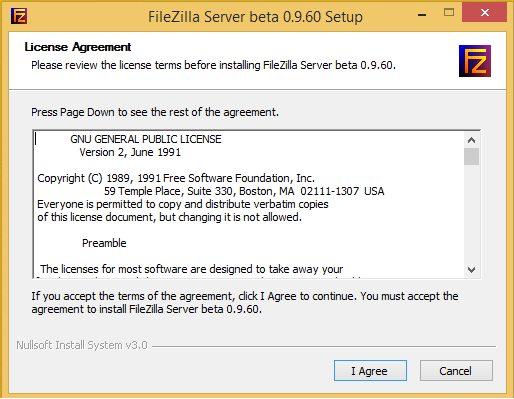
Step 2: Install the Filezilla Server on the Windows Server by double-clicking on FileZilla_Server-x 0_9_60_2.exe
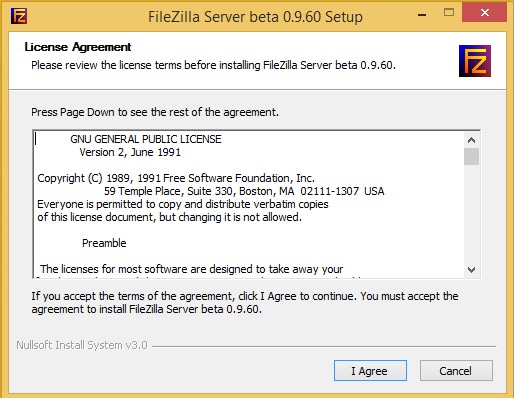
Step 3: Select the default settings
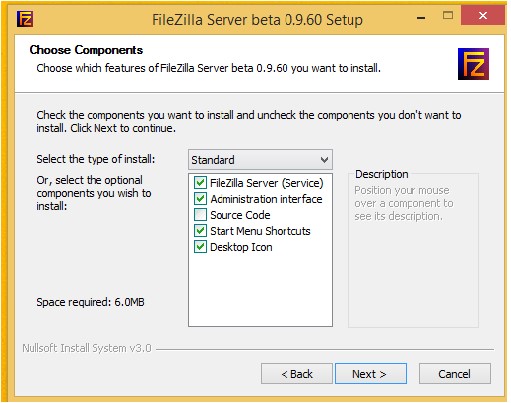
Step 4: Select the location for installation
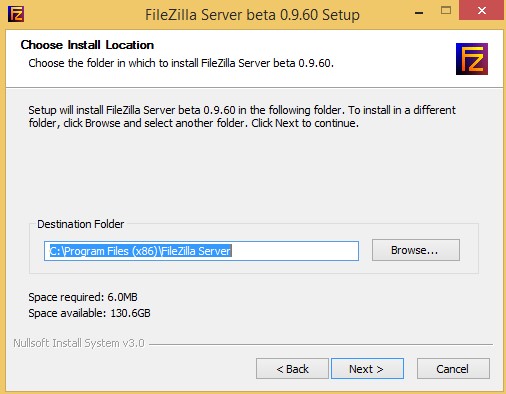
Step 5: Select the default startup settings
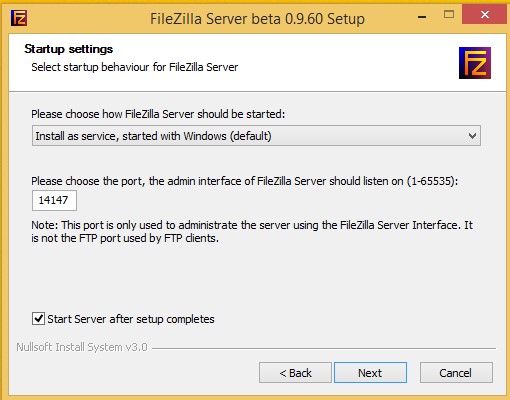
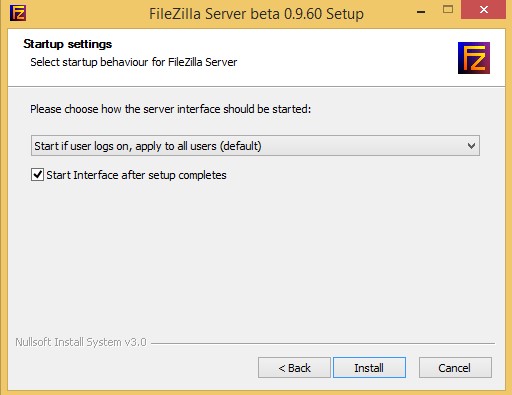
Step 6: Click on close to complete the installation
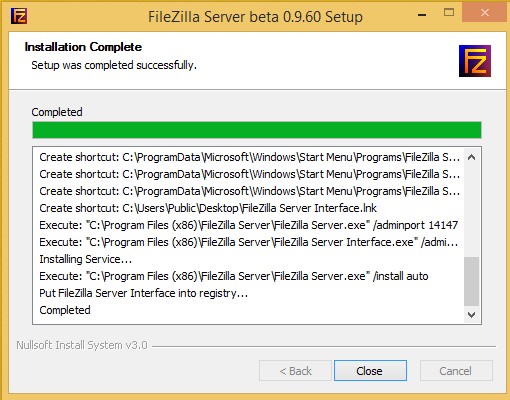
Step 7: Open the Filezilla server and connect to localhost with admin
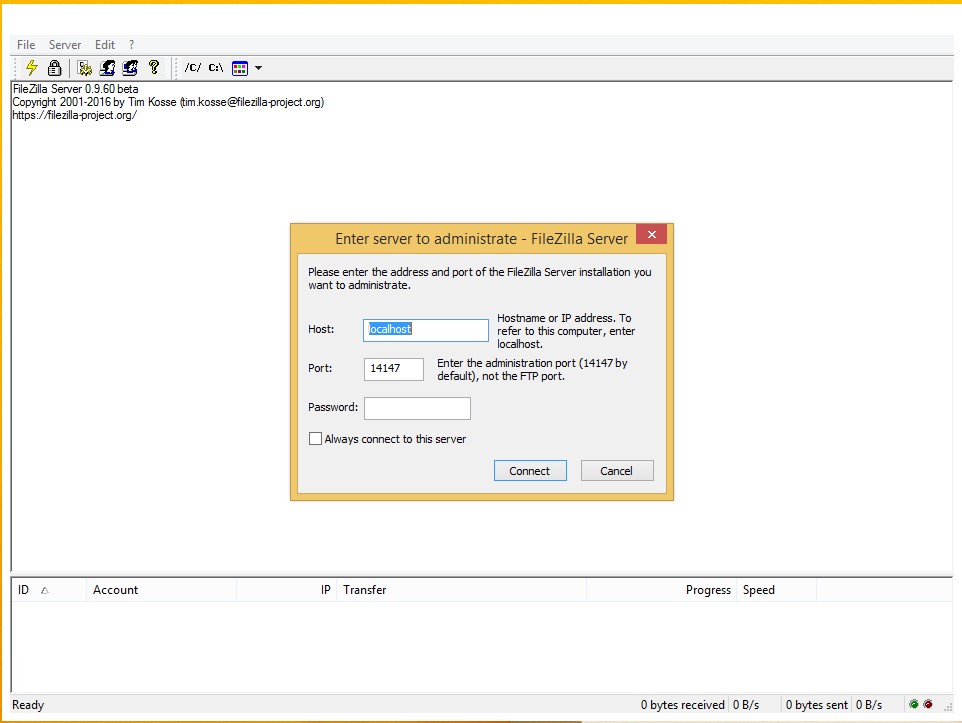
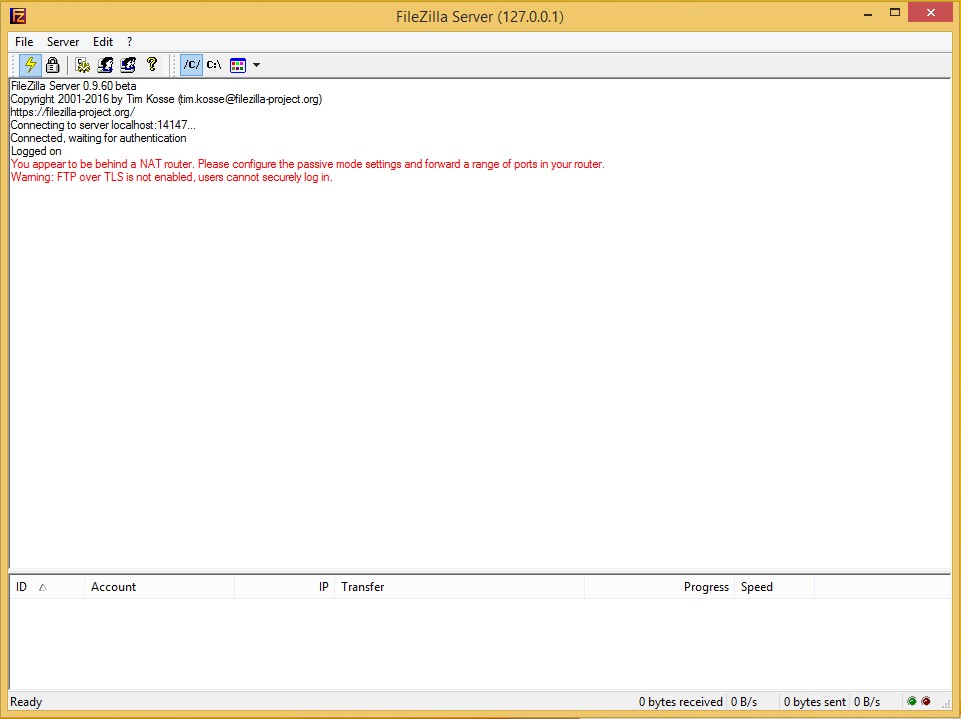
Step 8: Go to Edit -> Settings
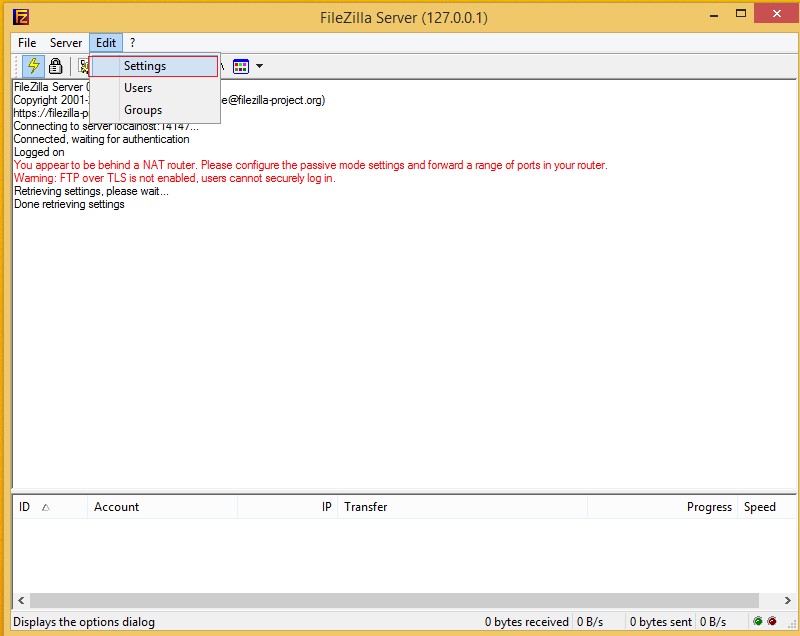
Step 9: Select FTP over TLS Settings
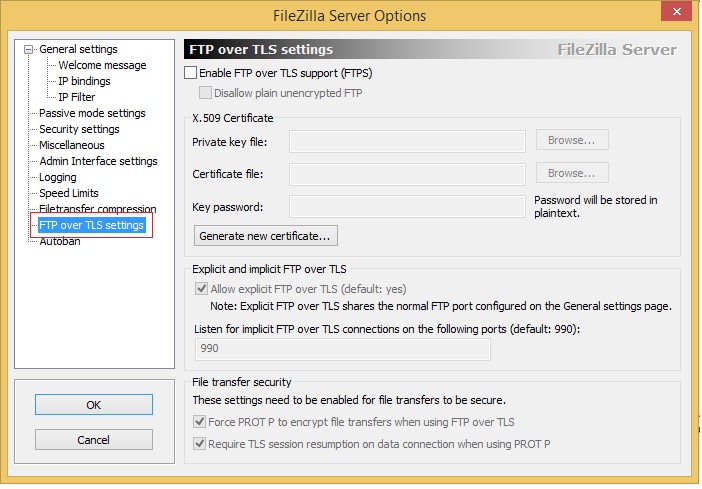
Step 10: Enable FTP over TLS Support (FTPS). Enable Disallow plain unencrypted FTP. Allow explicit FTP over TLS (default: yes). Listen for implicit FTP over TLS connections on the following ports (default:990). Leave the rest of the settings as default.
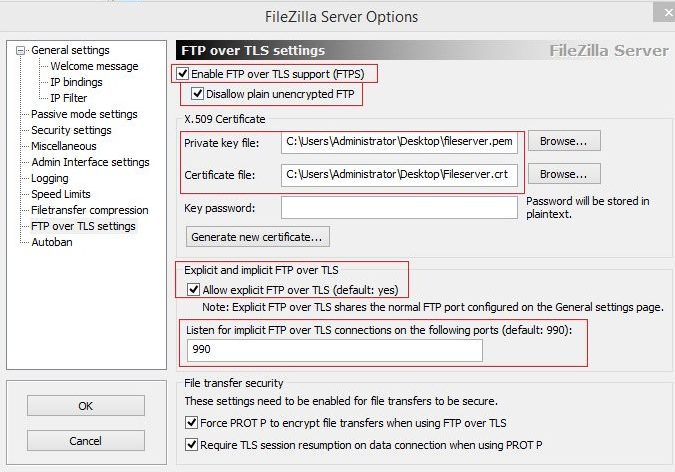
If you do not have an SSL certificate from a Certifying Authority, a self-signed certificate can be generated by clicking on Generate new certificate.
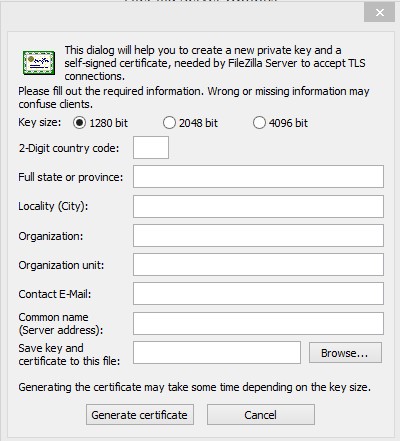
The above form is used to generate the self-certified certificate. Generate certificate creates the certificate.
- 2-Digit country code: US (ref: https://www.iban.com/country-codes)
- Full State or Province: Texas
- Locality (City): Houston
- Organization: Contoso Inc
- Organization Unit: IT (This field is used to differentiate between divisions within an organization)
- Contact Email: [email protected]
- Common name (Server Address): contoso.com
- Save key and certificate to this file: location to store the certificate
Step 11: The next step is to create the user for the FTP. Click on Edit -> Users and Click on Add
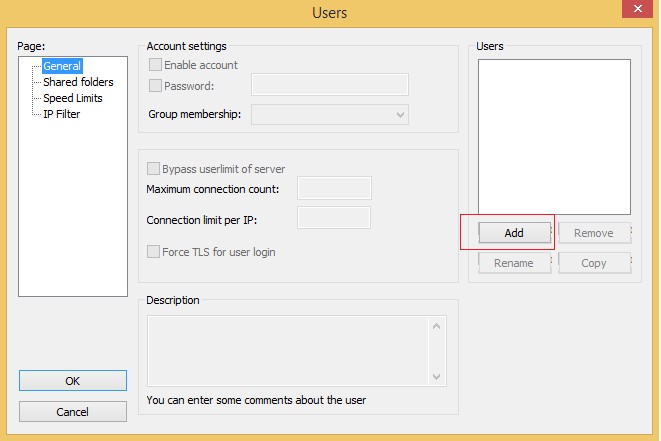
Step 12: Type in the username for the FTPS
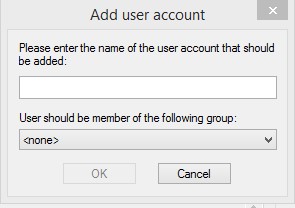
Step 13: Enable the account and type in the password. Leave the rest of the settings as default.
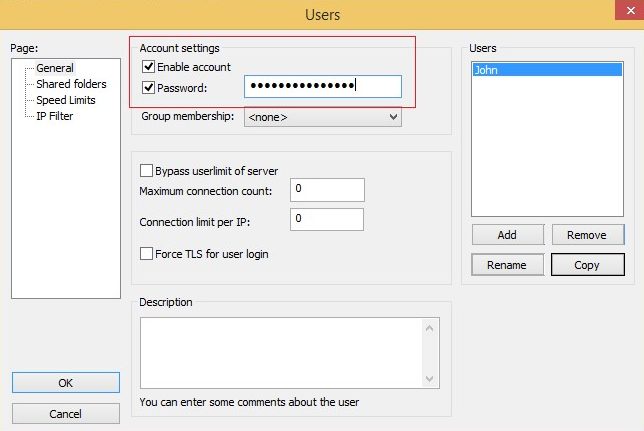
Step 14: Click on Shared folders and define the Home directory and click add
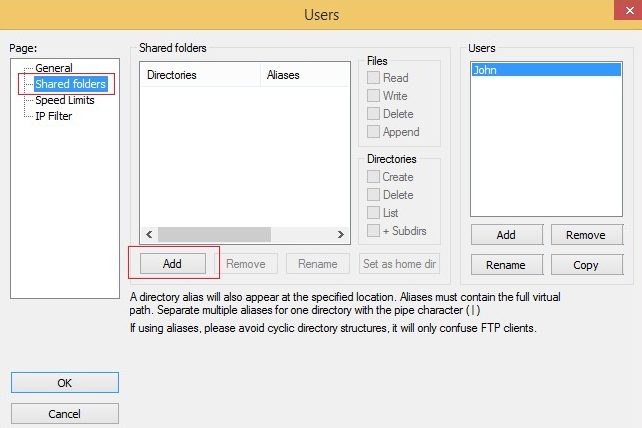
Step 15: Select the FTP location for the user
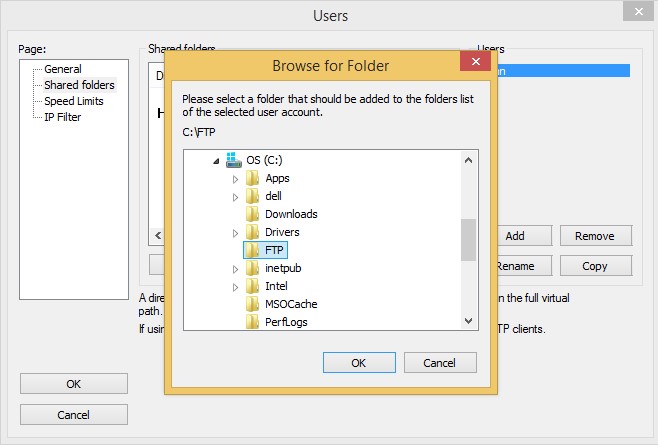
Step 16: Set up the home directory by clicking Set as home dir.
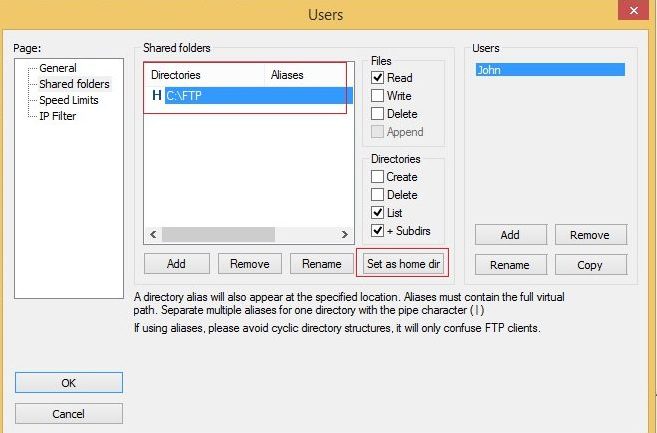
Step 17: Click on OK to close the window
Step 18: Test the FTPS server by establishing a connection using an FTP client. The FTP client can be downloaded from the location https://filezilla-project.org/download.php
At Velan, our server support engineers can help you install and configure FTPS server. We troubleshoot problems like these for our clients every day. If you are interested in our service, please fill the Quick connect form to get in touch with us
Categories
- Applications (5)
- Magento (1)
- Cloud (19)
- AWS (17)
- Google Drive (1)
- Office365 (1)
- Database (4)
- DNS (2)
- Cloudflare (2)
- Zone Lockdown (1)
- Cloudflare (2)
- Linux (42)
- DirectAdmin (1)
- Server (40)
- Core (10)
- cPanel / WHM (6)
- Dockers (3)
- Security (7)
- zimbra (1)
- SSL (1)
- PHP (1)
- Windows (14)
- Windows Server (1)
- IIS (1)
- Application Pool (1)
- IIS (1)




