How to reset Active Directory User Password in Microsoft Management Console, Command Line and PowerShell? Security
Network Administrators centrally manage user accounts and other resources through Active Directory. Single username and password can be used to login to any computer on the active directory domain. If users forget their password, network administrators can reset it from the Active Directory Users Management console. In order to reset the password in the Active Directory, you need to be an administrator with proper permissions.
This guide provides you step by step instructions on how to reset the user password in Active Directory using Microsoft Management Console (MMC), Command line and PowerShell.
Microsoft Management Console (MMC)
Step 1: Log in to the Active Directory server as an Administrator.
Step 2: Open the Active Directory users and computers windows
Step 3: Select the user account for which password needs to be reset
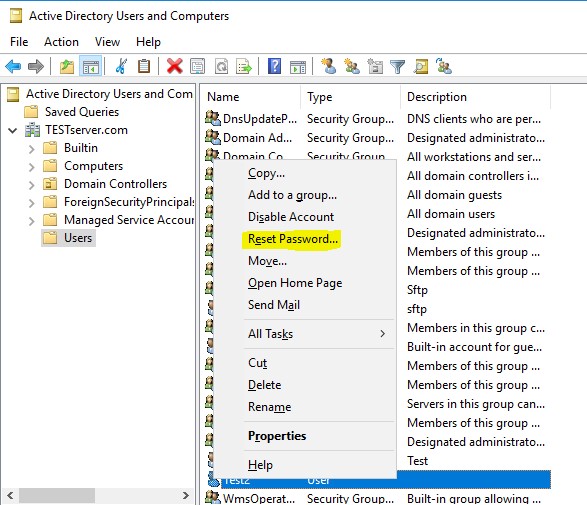
Step 4: Right-click on the user account and click on the “Reset Password”. The next window allows you to type in a new password with the confirmation.
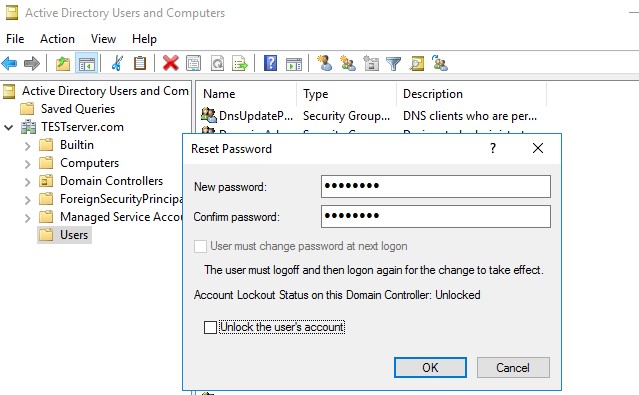
Step 5: We need to enable “User must change password at next logon” if you want the user to set up his/her own password.
Command Line
You can reset the Active Directory user’s password using Command-Line. This command-line option is very useful when your server does not have a GUI (Core server)
DSMOD User Test1 –PWD Password -MustChPWD Yes/No -canchpwd yes/no -pwdneverexpires yes/ no
PowerShell
The following PowerShell command needs to be executed in the administrator account
Set-ADAccountPassword –Identity User –Reset
Provide the new password and confirm

At Velan, our server support engineers can help you with your password reset even if your server does not have a GUI. We troubleshoot problems like these for our clients every day. If you are interested in our service, please fill the Quick connect form to get in touch with us
Categories
- Applications (5)
- Magento (1)
- Cloud (19)
- AWS (17)
- Google Drive (1)
- Office365 (1)
- Database (4)
- DNS (2)
- Cloudflare (2)
- Zone Lockdown (1)
- Cloudflare (2)
- Linux (42)
- DirectAdmin (1)
- Server (40)
- Core (10)
- cPanel / WHM (6)
- Dockers (3)
- Security (7)
- zimbra (1)
- SSL (1)
- PHP (1)
- Windows (14)
- Windows Server (1)
- IIS (1)
- Application Pool (1)
- IIS (1)




